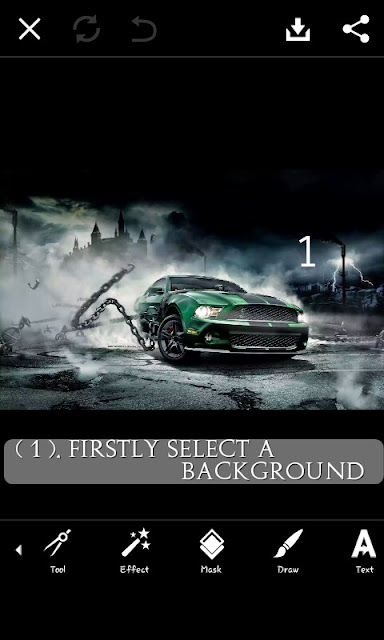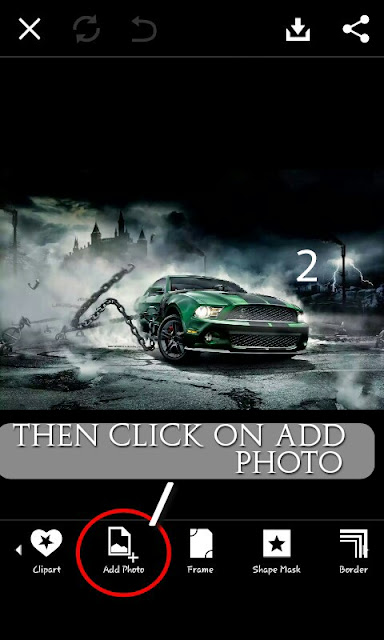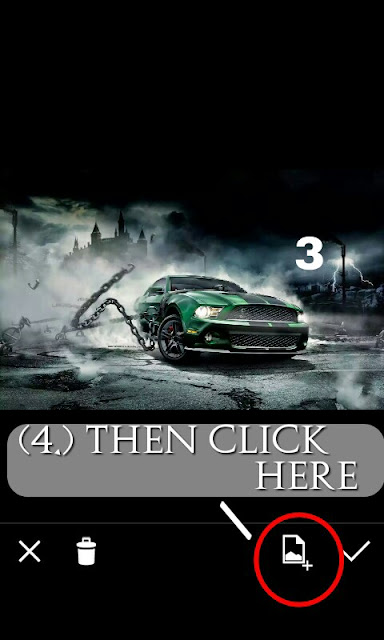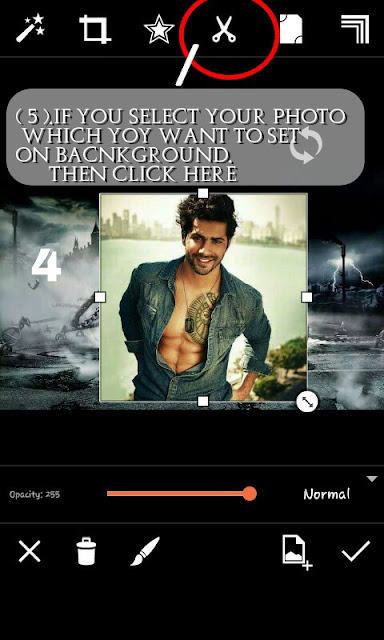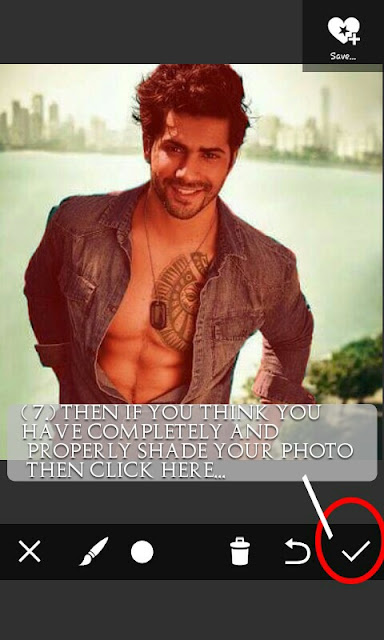hey friend today i will show you how change background in picarts easly..
For new updates share and follow our blog link....
*firstly select a background
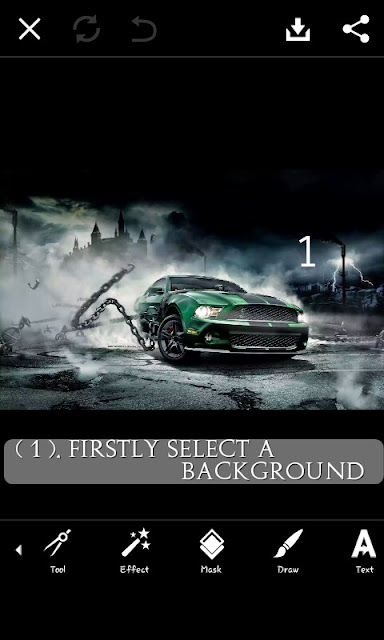
*Then click on add photos
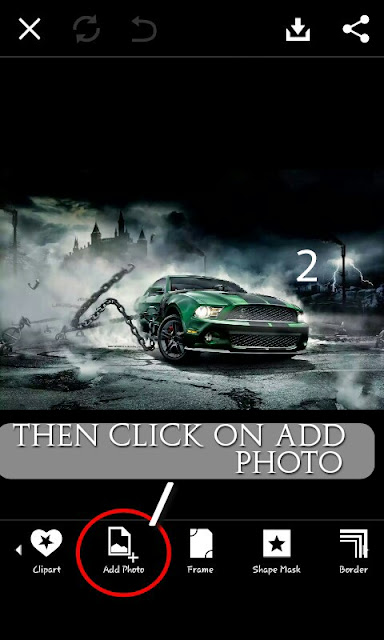
o
*Then click here and select your photo........
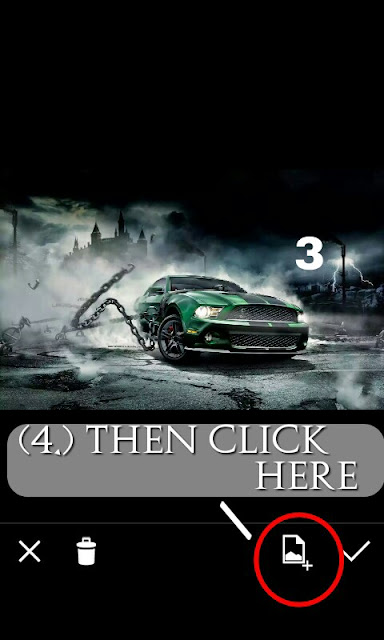
*if you select your which you want to set on your background.then click here
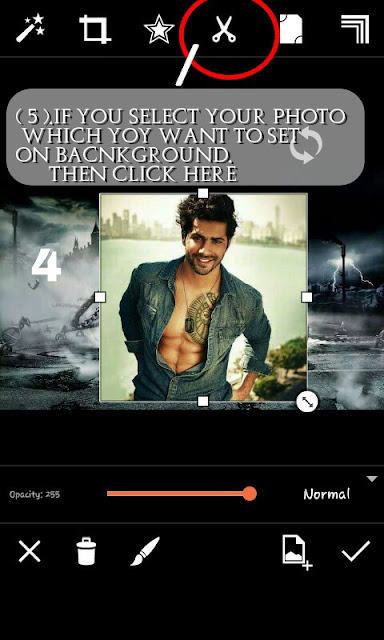
*thenshade the part which you want to cut. ..
*if you will not shade your photo properly and you want to delete some part then select eraser and Erase your part. ..
*then if you think you have completely and properly shade your photo then click here. ..
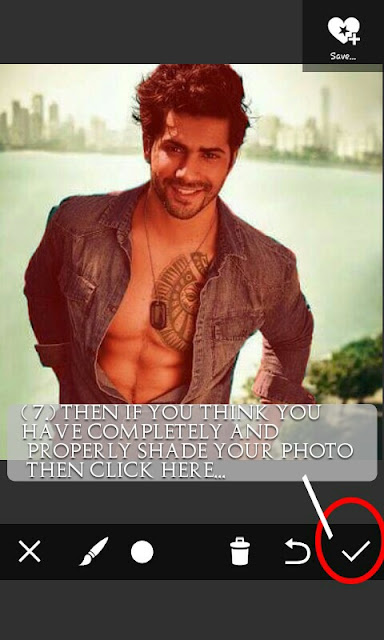
*then you will find your photo without background. .
*then fix your photo on suitable place and click here
*at last save you photo...
Abd enjoy...if you have any problem then comment below and follow our blog
Share this